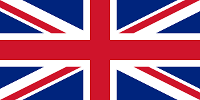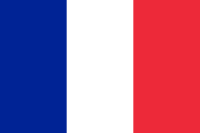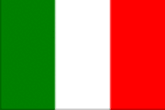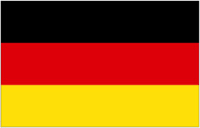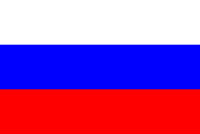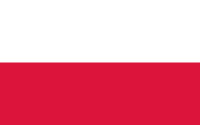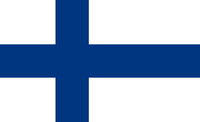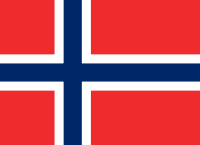Technical Area | Articles
The place to solve all your BIM doubts
Tips for Working with Autodesk Inventor & BIM 360 Design
How to work with Inventor & BIM 360 Design?
BIM Implementation 3D / VDC Planning & Budgeting Facility Management Lean & Industrialized construction Collaborative Processes & Tender Software - Hardware Sustainability Strategies Infrastructures Project Work Operation Asset Management BEP
BIM 360 Docs is cloud collaboration software supporting controlled data and document management from design-build stage throughout the construction lifecycle. Autodesk Inventor is helpful for product design, mechanical design, and product simulation. This software enables users to construct accurate 3D models to aid in simulation and visualization during preconstruction. While exchanging Revit project data for usage in Inventor, BIM 360 and Desktop Connector can be helpful.
What is Inventor software used for?
Inventor is computer-aided design software developed by Autodesk for mechanical design, simulation, and visualization. The software uses the concept of parametric design to create technical drawings for mechanical purposes. Autodesk Inventor tool can be used for mechanical design. Further, this aids you in simulation and visualization before the products are built. Inventor constitutes to be a dimension-driven CAD application used in engineering designs, visualization, simulation and documentation. Autodesk Inventor is most often used by companies consisting of 50-200 employees and 1M-10M dollars revenue.
What is BIM 360 Design?
BIM 360 is an Autodesk cloud-based solution that allows project teams to work in a collaborative environment effectively. In the AEC industry, all project stakeholders execute projects from conceptual design through construction and ultimately to project turnover through BIM 360 design. BIM 360 Design works perfectly for distributed and multi-disciplinary teams. BIM engineers co-author Revit models with greater access controls, issue management, deliverables, coordination, trackable project activity, change visualization, and unlimited storage. Autodesk BIM 360 is mostly used by companies with 50-200 employees and 10M-50M dollars in revenue.
How may Inventor models be used in BIM 360 Design?
Using expert-level design and engineering tools, 3D product designs are executed through Autodesk Inventor. There is no doubt that Inventor will help you accomplish your goals, whether you're using it to create 3D components and assemblies, construct and analyze entire mechanical systems, or create DWGTM drawings for fabrication and assembly.
Basic Functionality Includes:
- Mechanical & Sheet Metal Design
- Electrical System Design
- Tube & Pipe Design
- Design documentation
Tips for Working with Autodesk Inventor & BIM 360 Design:
- Establishing Desktop Connector: Installing BIM 360 Desktop Connector will provide you with a space on your local computer that will enable you to work on and save files directly that instantly sync to the BIM 360 project for using Inventor inside a BIM 360 model. Click to obtain a desktop connection -> Download desktop connector from Autodesk -> Once downloaded, run the installer -> The default installation location for Desktop Connector is the C drive – “C:\Program Files\Autodesk\Desktop Connector” -> After installation, set up a folder in the BIM 360 project to house all Inventor files -> Ensure folders are synced locally for designs, content center files and libraries
- Creating an Inventor Project for BIM 360: Make a BIM 360 Inventor project -> Launch Inventor to copy the new project to the Inventor folder in BIM 360 -> Use folders in BIM 360 to be used by the new Inventor project -> Use file to build parts and assemblies directly in BIM 360 project environment -> Sync file to cloud with model browser's cloud icon
- Adding Existing Model to BIM 360: Copying or moving an existing model into a BIM 360 project is the first step in adding an existing model to the project. To store your current model, create a subfolder in BIM 360 Inventor environment, Sync the folder with your local workspace, Copy the Inventor files to the folder, Copy pertinent files to BIM 360 Inventor folder once you've generated a ‘Pack and Go’ tool, Verify that files have synced locally after being uploaded; if necessary, utilize the right-click sync tool to do so. Use the BIM 360 Inventor project file to work on these files as usual. You will find that the Model browser will display a cloud icon next to each file while an Inventor file has successfully synced with BIM 360 environment.
Final Thought:
To sum up, working with Inventor files that are housed under the BIM 360 wing is quite simple. Before beginning the work, it's important to set up the folder structure and project file that reference it correctly. If you would want more information, or if you have any other queries, get in touch with Tejjy Inc. BIM Service Provider at 202-465-4830 or [email protected].
Software
Autodesk Inventor BIM 360 DesignSource: https://www.tejjy.com/